 |
| methods of backing up data |
Before You Update: Why Backups Are Your Digital Savior
Imagine your life without those precious photos, important documents, and work files. Yikes! In our digital world, where information is our currency, data loss can be a nightmare. That's where backups come in, especially before embarking on software updates on your devices.
Sure, updates are meant to enhance security, performance, and functionality, but sometimes they throw curveballs. Software conflicts, hardware hiccups, or even a simple click in the wrong place can lead to data loss or corruption. But there's no need to panic! Having a recent backup acts as your digital savior, ensuring your valuable information remains safe and recoverable if disaster strikes.
Why Back Up Before Updates? Consider This:
- Data Loss Prevention: Updates, while intended to improve things, aren't perfect. A backup ensures you have a safety net to restore your data if anything goes wrong during the update.
- Quick Recovery from Chaos: If an update causes issues or leaves your system unstable, your backup empowers you to quickly get back to normal, minimizing downtime and frustration.
- Change Your Mind? No Problem: Sometimes, updated software might not be your cup of tea. Having a backup allows you to seamlessly roll back to the previous version until the new update is refined or an alternative emerges.
- Human Error Happens: We all make mistakes, even during updates. Accidental deletion or overwriting of crucial files can be mitigated with a readily available backup.
- Security Concerns? Backup to the Rescue: Updates can occasionally introduce vulnerabilities. A backup empowers you to restore your system to a secure state while addressing any security concerns arising from the update.
Tailoring Backups to Your Needs:
The good news? There are various backup methods to suit your preferences and technical skills. Choose the one that resonates with you:
- Regular Data Backups: Employ external hard drives, network-attached storage (NAS), or cloud storage services to establish a consistent backup routine for your data. This ensures you have a recent copy of all your important files readily available.
- Full System Backups: Think of it as a snapshot of your entire system. Use disk imaging software to create comprehensive backups of everything, including the operating system, software, settings, and files. This allows you to restore your entire system to a previous state if needed.
- Incremental Backups: These capture changes made since the last full backup, making them space-efficient and quicker to perform. They're ideal for frequent backups to capture ongoing data modifications.
- Cloud Backups: Convenience is key! Cloud backup services provide automatic and secure off-site storage for your data. This option offers accessibility from anywhere with an internet connection and protects against local hardware failures.
- Versioning: Some backup methods let you keep multiple versions of files. This proves invaluable if an update corrupts a file, as you can easily revert to a previous, healthy version.
- External Drives: Keep an extra copy offline! Store backups on external hard drives or USB drives for added security. Remember to keep these drives disconnected when not in use to safeguard them from malware or ransomware attacks.
- Testing Your Backups: Don't be fooled! Regularly test your backups by restoring a small set of files or conducting a trial system restoration. This ensures your backups are functional and your data is recoverable.
- Automation Saves the Day: Utilize backup software that automates the process, minimizing the risk of forgetting to back up before critical updates.
Remember:
- Store Backups Offsite: Whenever possible, store your backups in a separate location from the system being backed up, preferably off-site. This ensures that even in case of local disasters like fire or theft, your data remains safe.
- Choose Wisely: Pick a backup method that aligns with your technical skills and data storage requirements. Don't hesitate to seek guidance if needed.
- Test Regularly: Regularly test your backups to guarantee their functionality and data recoverability.
- Adapt to Change: As your data storage demands evolve, adapt your backup schedule accordingly to ensure comprehensive protection.
By incorporating data backups into your pre-update routine, you create a digital insurance policy against unforeseen circumstances. This proactive approach empowers you to face updates with confidence, knowing that your valuable information remains protected and readily recoverable, should the need arise. Remember, a few minutes invested in backups can translate to significant peace of mind and saved time and effort in the long run.









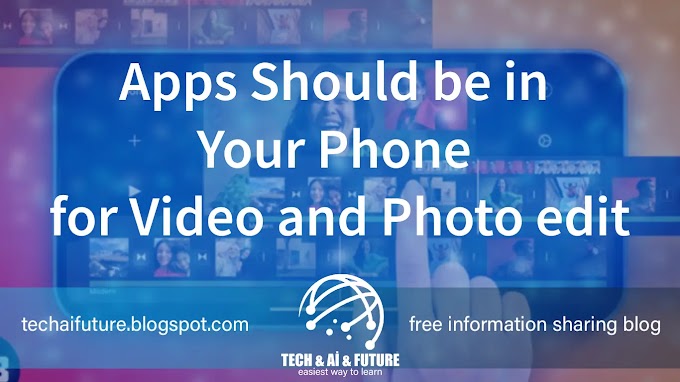

0 Comments
Do not forget to leave a feedback