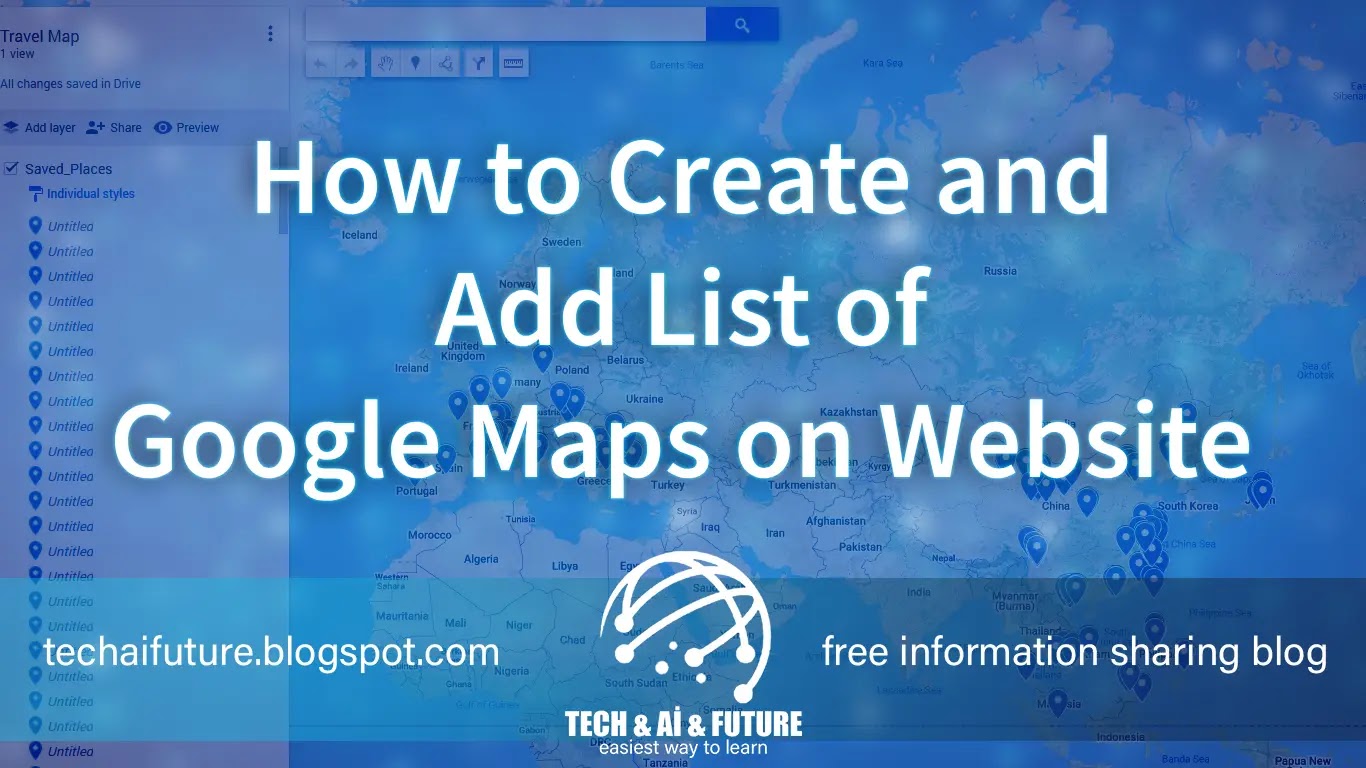 |
| How to Create and Add List of Google Maps for Website |
Craft Personalized, Shareable Maps with Google My Maps: A Step-by-Step Guide
Remember those days of scribbling directions on crumpled paper or relying on static images? Embrace the digital age with Google My Maps, a powerful, user-friendly platform for creating and sharing personalized maps that enhance your online presence and engage your audience.
Why go My Maps?
- Showcase local expertise: Create detailed maps of must-visit locations, hidden gems, or unique itineraries, showcasing your local knowledge and passions.
- Boost website engagement: Embed interactive maps directly on your website, offering visitors a dynamic and visually appealing way to explore your content.
- Simplify collaboration: Share and collaborate with friends, family, or colleagues while crafting your map, ensuring everyone's input is incorporated.
- Stay updated: Any changes you make to your map automatically reflect on shared versions, eliminating the need for manual updates across platforms.
Ready to Map Your World?
- Sign in to Google My Maps: Launch your My Maps journey by logging in with your Google account.
- Click "Create a new map": Unleash your creative cartography spirit by starting a fresh map canvas.
- Name and describe your masterpiece: Give your map a catchy title and a brief description to pique your audience's interest.
- Locate your points of interest: Use the search bar to pinpoint specific locations, whether it's a bustling city center or a hidden hiking trail.
- Add visual flair: Click the paintbrush icon to customize each location with a unique color or icon, making your map visually engaging and informative.
- Explore additional features: Elevate your map with powerful features like distance measurement, walking directions, and route planning.
- Share your creation: Once you're ready to unveil your masterpiece, click "Share" and choose the desired access level.
- Embed on your website: For seamless integration, click the three dots and select "Embed on my website." Copy the provided code and paste it into your website's source code for automatic updates.
Beyond the Basics:
- Collaborate with others: Invite friends, family, or colleagues to contribute to your map, fostering a collaborative and dynamic creation process.
- Layer your information: Utilize different layers to organize your map content thematically, making it easy for viewers to navigate and understand.
- Leverage the mobile app: Access My Maps on the go with the mobile app, allowing you to refine your map wherever inspiration strikes.
Remember:
- Personalize your approach: Inject your unique voice and style into your map descriptions and titles, making your creation stand out.
- Utilize high-quality visuals: Choose clear and relevant icons and colors to enhance the visual appeal and clarity of your map.
- Tailor to your audience: Consider your target audience's interests and needs when selecting locations and features.
By following these steps and unleashing your creativity, you can transform Google My Maps into a powerful tool for sharing your knowledge, passions, and expertise with the world. So, dive in, explore, and create maps that inform, inspire, and captivate your audience!



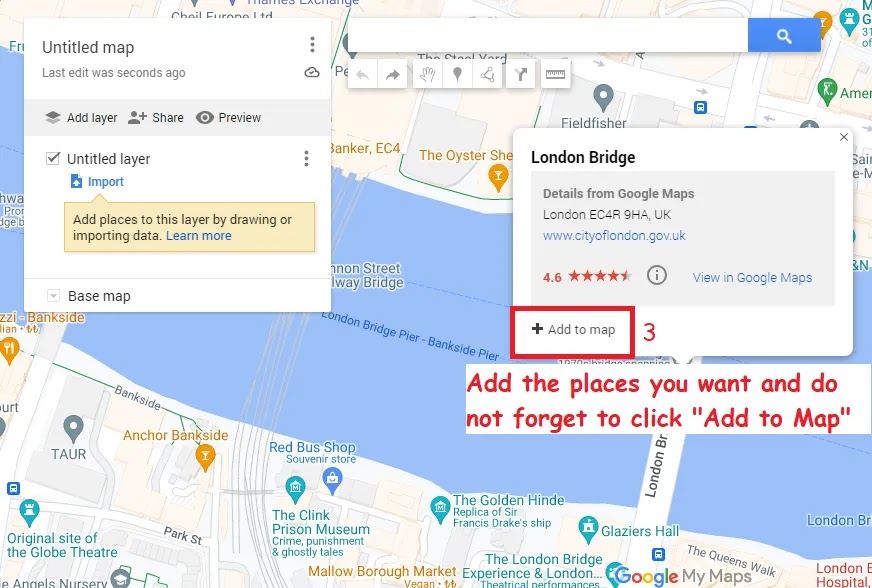


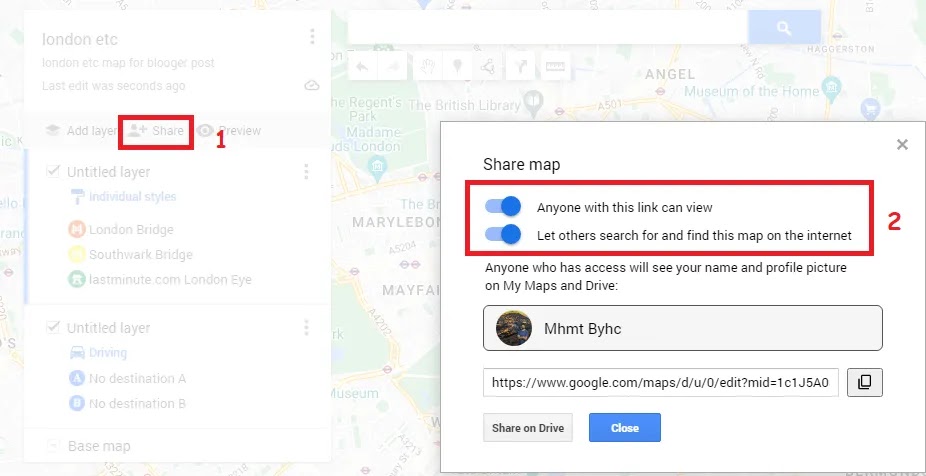







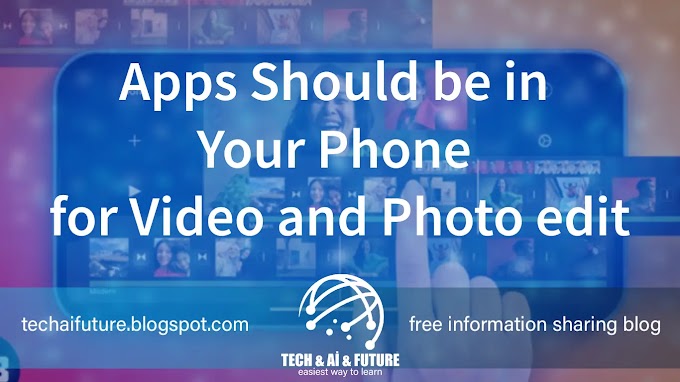

0 Comments
Do not forget to leave a feedback